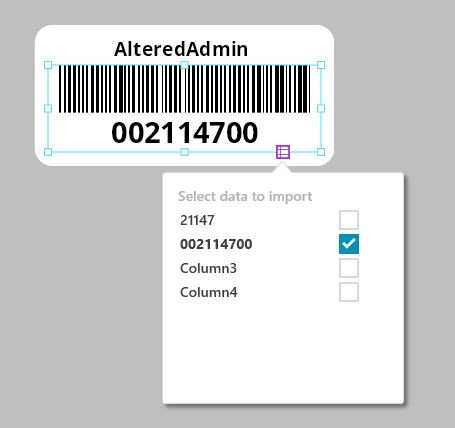Create Barcode With Excel and Dymo Label Maker Software
For our environment we needed a inexpensive way to print barcodes, that was not tied to unique licensed software.
our current barcodes are using code 39 format.
what we decided to try to use a Dymo Label Printer
LabelWriter 450 Direct Thermal Label Printer
And we fond labels that where not far off from our current size.
The barcode number its self had suffix and prefix of 00. in excel we needed a way to generate this format. using the CONCATENATE function i was able to get the number formatted. =CONCATENATE("00",A9,"00").
Column A the user would put the inner numbers while column B has the function to genter the number with 00 for the prefix and suffix. Both columns need to be formatted as text.
If the numbers one needs to generate are in sequnce you can use the drag and fill handle on colume A & B to make those.
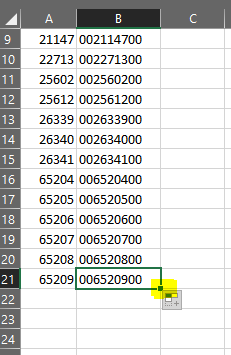
Once you have added all the barcodes save and close the excel document.
Open the Dymo label maker software. I suggest you create a template, with you company name or phone number, and add the barcode object to your template as well.
once you have your template saved its time to import excel document.
- At the top click import data.
- Browse to you barcode excel file. Click open.
- On the screen “select the sheet and rows to import”
- if you columns have no headers uncheck use first row as column headers.
- Select the barcode object and click the import data symbol on the barocde object
- Make sure to select Column B that has your suffix and prefix of barcodes.
- Last step is to print your barcodes.