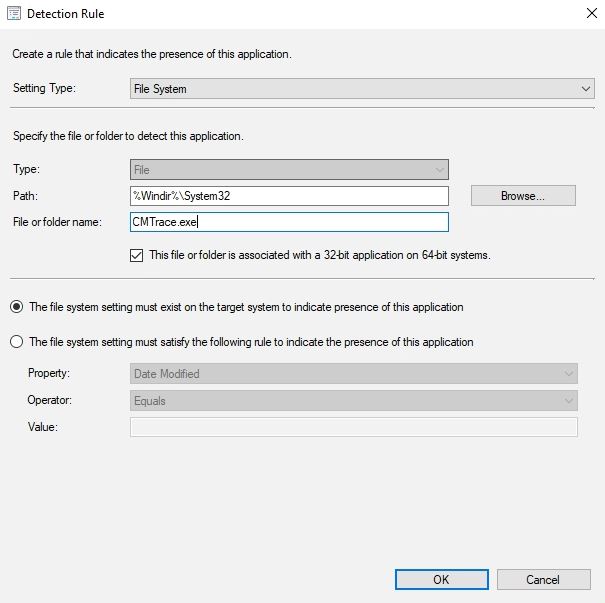Add CMtrace to System32 Folder with SCCM
This is the method i use to make sure every machine has Cmtrace.
Cmtrace is a tool to read log files, very handy when troubleshooting SCCM logs, or any other logs for that matter.
You can read more about CMtrace here: Configuration Manager Tools - CMTrace
I use the application model to install during operating system deployment (OSD).
And i also create a deployment to All workstations to make sure its installed incase a user removes it. Or for some reason is missed during OSD.
- Add Cmtrace to your file share/application source content. Also include an empty .bat for now.
- Create a new Application in SCCM, as you normally would.
- Use script installer.
- Add the below command to the empty batch file.
COPY "%~dp0CMTrace.exe" "%WINDIR%\system32\CMTrace.exe"
- Detection Rules:
- Setting type: File system
- Path: %Windir%\System32
- File or folder name: CMTrace.exe
After you have created the application you can then deploy it to a collection. Or add it to a step in you task sequence.
Once it has been deployed to a machine. One can open command prompt and run cmtrace. because its in system32 its in path and can be opened anywhere on the system.